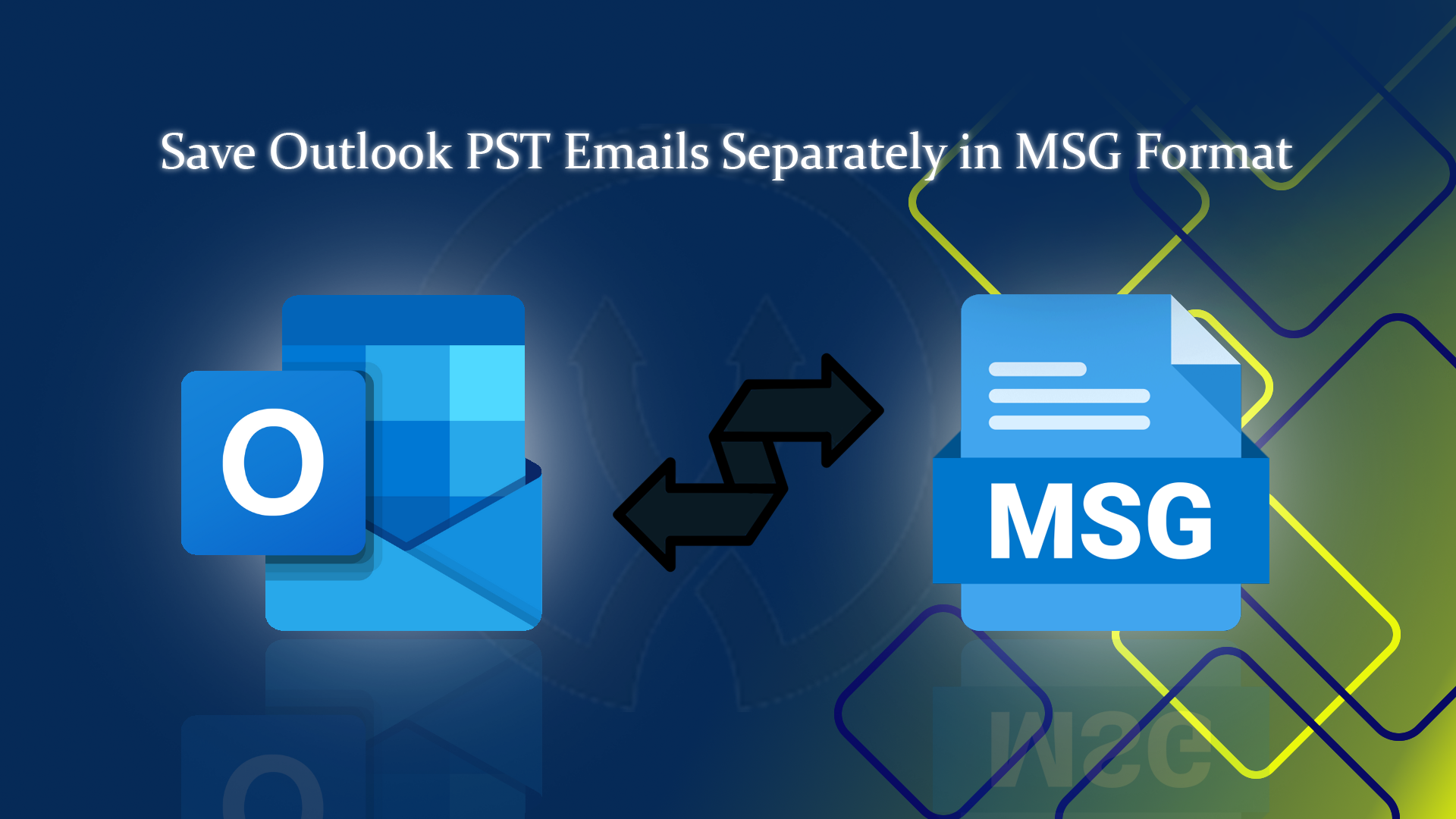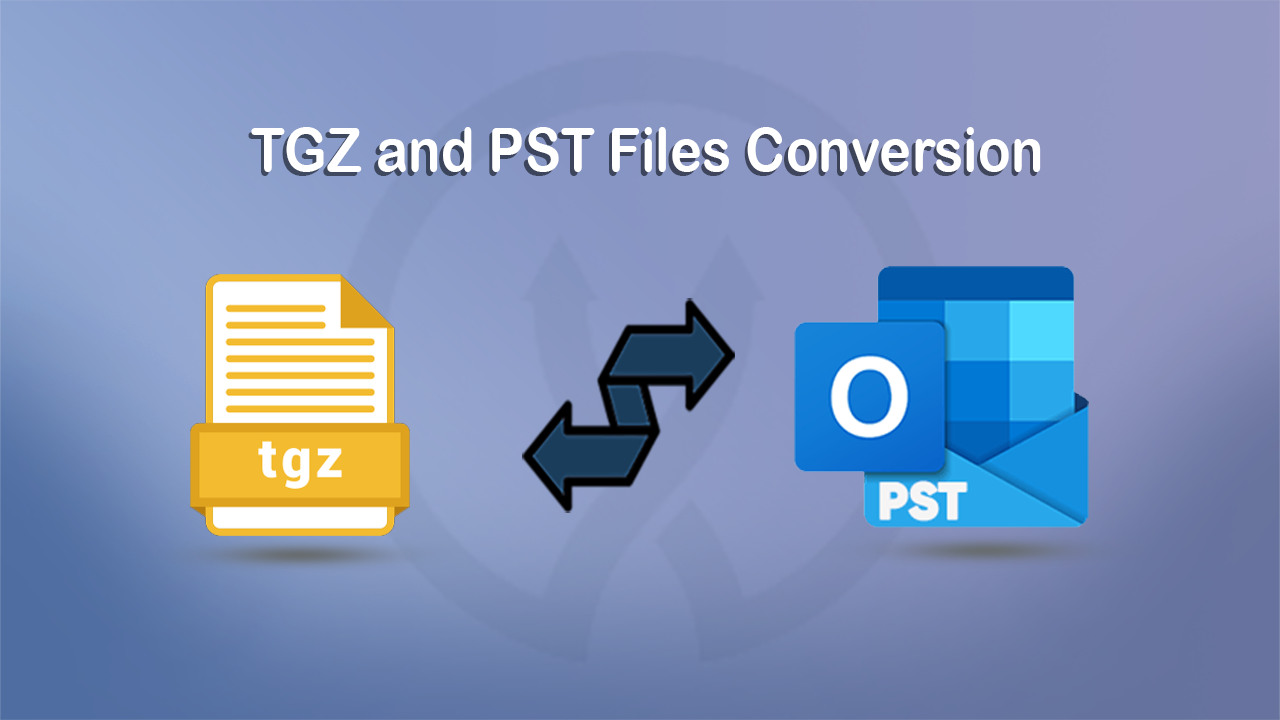Summary: Two common email file extensions for locally storing email client data are EML and PST. When comparing the features of these two platforms, PST beats EML for its incredible features. In this article, we have broken down the reasons for moving from EML to PST and PST to EML and ways to achieve conversion from EML to PST and vice versa.
Understanding the Features of EML and PST
If you use Mozilla Thunderbird, Apple Mail, Windows Mail, Outlook Mail, or Entourage, you are quite familiar with the EML file extension. The format allows you to store single email messages with attachments, metadata, and headers. It is one of the best formats for ensuring database privacy. These files are very lightweight, and the advanced compatibility of the EML file extension allows you to share data with ease. The structure of EML files is text-based.
The PST file extension is the proprietary format of MS Outlook for Windows, which makes it more reliable when it comes to data sensitivity. Unlike EML, a PST file can hold a number of emails and other properties like contacts, calendars, and tasks. You can stretch the size of a PST file to up to 50 GB. A PST file uses a binary structure, which is why it can store complex data types.
Reasons That Encourage Users to Convert EML to PST
- If you are facing data clutter and want to centralize data, moving EML to PST is best because a PST file can hold large emails. In this way, you can get rid of data clutter.
- The email clients supported by EML file extensions are not as advanced as Outlook for Windows. Switching from EML to PST is ideal if you want to manage data professionally.
- Archiving emails in PST is more comfortable than using the EML file extension because PST can hold a large volume of emails.
- If you want data privacy, EML to PST conversion is one of the best ways because Outlook is a robust email client that offers advanced data security, making it suitable for businesses.
Reasons for Conversion from PST to EML
- EML supports a range of email clients whereas PST supports only MS Outlook for Windows OS. When it comes to accessing Outlook data on Thunderbird, Apple Mail, Entourage, WLM, and various other email clients, conversion of EML to PST is one of the best practices.
- Another big reason is that EML-supported email clients are free to use while MS Outlook is a paid email client. If you want to switch to a free email client, conversion from PST to EML is one of the best ideas.
Automatic Advanced EML to PST and PST to EML Conversion Solution
Since you have multiple automated options to choose from, you may be confused. Selection of an automated option must include a free trial of the application, an interactive interface, lightweight, complete conversion, safe to install, and fast conversion.
The ViceVersa EML to PST Converter is one of the best apps to consider. It has a user-friendly interface and safe, fast, and dependable software. We have listed some important features of this application that make it one of the best automated options.
- This tool supports EML to PST and PST to EML conversion. It is two-in-one software.
- The conversion app supports batch migration. You can export unlimited EML files simultaneously to PST without losing structure and quality.
- During conversion, the app exports all email properties and attachments of any size and type.
- The conversion progression doesn’t need prior installation of MS Outlook or any EML-supported email clients.
- The tool holds a preview pane to feature the uploaded EML files and their items.
- It comes with the feature of filtration of data by date. Enter the from and to dates to export specific EML files to MS Outlook.
- After conversion, the utility saves the exported results in a specific name because of its naming convention feature.
- The tool provides a free demo version that can export 25 items per folder.
- There is no time limit on the licensed version’s validity.
Steps to Export EML to PST Using the ViceVersa Tools EML to PST Converter
- After installation, choose “EML file format” and then Next
- Choose the option “select multiple EML files” or “select folder having EML files” and click the “Browse” button.
- After that, get a quick preview of the selected files and press “Next”, if you want to select more files, simply click “Add files” to browse and upload the desired ones.
- Check “Date Filter” to filter data by date and enter “From and To” dates. For naming convention, click on the naming convention arrow to select the desired option.
- Click the “Browse” to direct the tool location to the new Outlook PST file.
- Now, press the “Convert Now” and complete the process.
Steps to Export PST to EML By Using the ViceVersa EML to PST Converter
- Run the application on your Windows system and now select “PST file Format” and then, press the Next button.
- Now Select, “Select multiple PST files” or “Select folder having PST files” and then click “Browse”
- Get a preview of the uploaded PST files and press “Next”
- Now, filter specific data by date by entering the “From and To” dates. Provide a unique name to saved data through naming convention options.
- Press “Browse” to locate a specific location to save the exported data in the “EML” file extension.
- Click the “Convert Now” button and complete the process.
Conclusion
Overall, you have various options for converting EML files to PST. If files are sensitive and large in volume, it is good to go with a third-party tool. A manual solution can save money, but it comes with many disadvantages that you cannot ignore.